
Whether you’re looking to reduce the size of your files so they take up less space or reduce document loading time, PDF compression can be a great solution. If you’re looking for a way to compress PDFs in Adobe Acrobat , look no further than this guide.
In this article, we are going to see how to compress PDFs in Adobe Acrobat with minimal effort on your part. We will see how to do it manually and how to do it automatically.
Situations in which you may need to compress PDF files
You may need to use a PDF compressor if you want to reduce the size of a large file or if you want to reduce the size of an existing PDF file.
Your reasons may be the following:
- The file is too large and you want to email it to someone, but that person doesn’t have a lot of storage space on their computer.
- You upload the file to an online server, but there are restrictions on the maximum size allowed for uploads.
- You want to send a copy of your book manuscript or design sketches.
5 Simple Steps to Compress Any PDF Using Adobe Acrobat
If you want to compress PDF files, it’s not hard to do with Adobe Acrobat. Here’s how :
1. Open the “Optimize PDF” tool. in Adobe Acrobat
To reduce the size of a PDF file, open the Reduce File Size tool in the Optimize PDF dialog box. You can access this tool from the "Tools" menu. To optimize a PDF document, click on the "Tools" tab at the top left of your screen. Scroll down until you see the "Optimize PDF" tool and select Open from the drop-down menu.
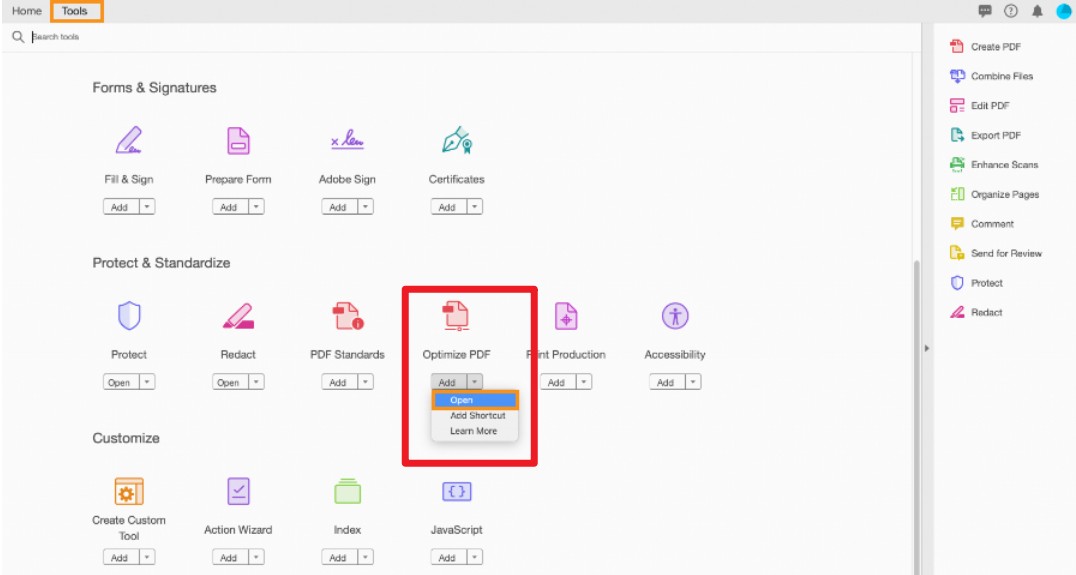
2. Select a file to compress
Now just select the PDF file you downloaded or any other PDF document you want to compress and click on the "Open" option.
3. Select “Reduce File Size” from the top menu.
This is the easiest step to perform. The menu is available at the top of the tool. You need to click on the menu.
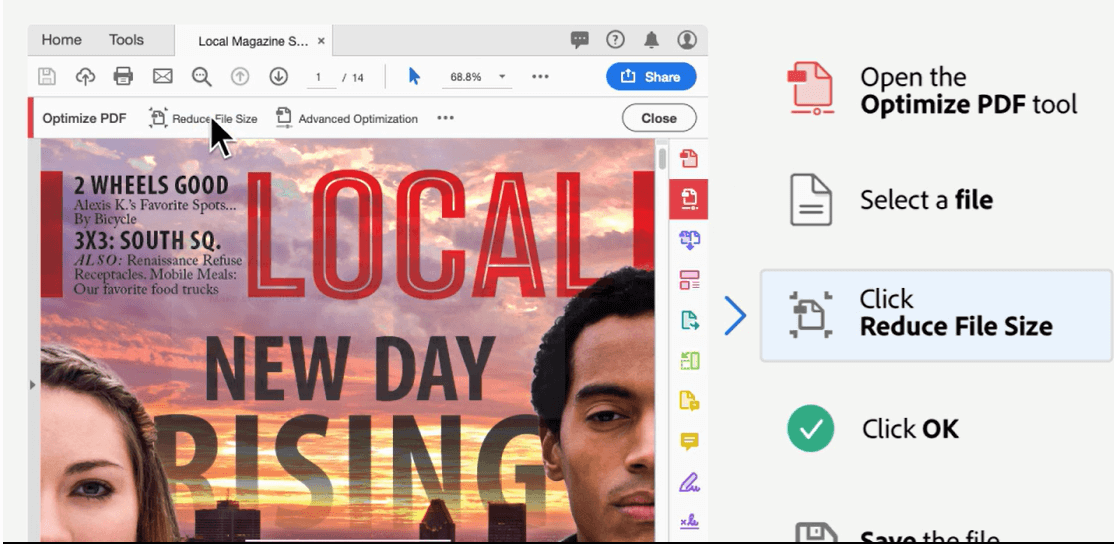
4. Set compatibility and click “OK“.
When you open the "Reduce File Size" dialog box, choose "File Version Compatibility" from the drop-down menu. You can also keep the default setting, which is Keep Existing. Then just click the "OK" button.
5. Rename and save your file
{When you are done optimizing the file, click Save. By keeping the same file name, you overwrite the original PDF with an optimized PDF; if you select a new name or a new location, you create a new optimized file from the original.
That’s it ! It only took 5 steps to get a compressed PDF file!
How to use Acrobat Online PDF Compressor
Acrobat Online PDF Compressor is a useful tool that allows you to compress your PDF files into smaller sizes. This will save space on your computer and on mail servers, so that your documents can be sent more easily. You can choose whether or not you want the save to another location under "Save to location."
If you choose this option, select the location on your computer where you want the file to be saved by selecting one of the drop-down menus next to "Save as location.".
Notable Drawbacks of Using Adobe’s Compression Tool
There are a few notable downsides to using Adobe to reduce file size. These disadvantages are as follows
- The first is that you must have a subscription that includes Photoshop, which can be expensive. Adobe charges users $19.99 per month, and that price increases depending on how many projects you work on each month.
- The second reason is that the program is only available for Windows computers, so Mac users will have to use another option.
- Third, learning how to use the program effectively can take a long time.
- Finally, there is an increased risk of losing important data while using this software, as it compresses everything in its path.
So these are the risks of using the Adobe compression method for resizing PDF files.
Now you must be wondering how to prevent this from happening to you. Don’t worry, we have a solution to solve this problem too! Keep reading.
The best alternative to Adobe Acrobat
If you have been looking for an alternative to Adobe Acrobat, you can consider using TunesBro – free PDF editor. This program is a lightweight application that can be used on both Mac and Windows operating systems.
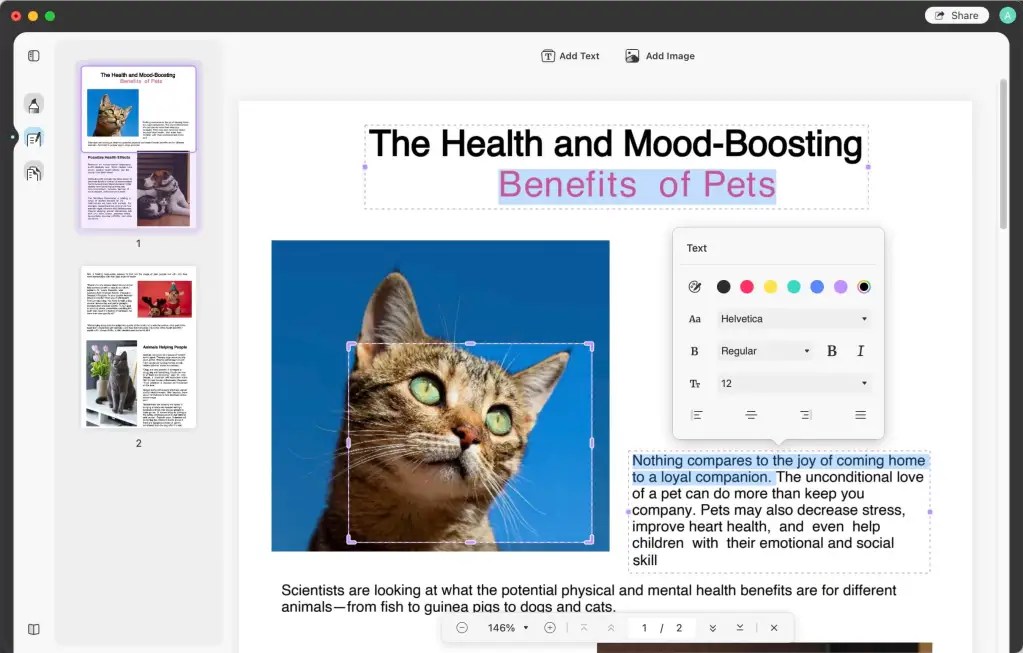
- It can add annotations to your PDFs. There are many tools to use, including sticky notes, text boxes, stamps, stickers, signatures, highlighters, and more.
- It comes with text editing tools that allow you to edit text in any font, size, and color. It provides an easy way to add text, edit it, and remove unwanted content from your document.
- It provides multiple reading modes and you can open and read PDF documents easily.
- It helps you edit PDF pages, and you can rotate PDF pages, insert new pages, extract specific pages, replace certain pages and delete unwanted pages.
- It’s easy to use, and it loads quickly. It provides a stable performance environment.
Quick summary:
Compressing PDF files in Adobe Acrobat is an easy process that can be done in just a few minutes. There are many different methods and tools to compress PDF files. You can use the tools that meet your needs. If you think Adobe Acrobat is too expensive, you can use free online tools such as SmallPDF, iLovepdf, etc. However, if you need to edit a PDF document, you should definitely choose TunesBro, which offers great quality in editing, annotating and organizing PDFs.